Are you on Facebook? Do you actively post updates, deals, and content relating to your business on Facebook? Have you considered a Facebook Group?
If not, it's a great time to start expanding your posting on a platform that over a billion people use on a daily basis.
With over 80 billion small to mid-sized businesses and over 300 million images shared everyday it can feel impossible to engage the right audience and get your business the visibility it deserves. Facebook’s algorithm treats posts from a Facebook Page and Group differently. Posting to both can help increase your visibility and reach new people.
Since you have Ripl and can share the same content to both your Page and Group, you can save time and allocate resources to other aspects of your small business while still reaching new people!
Recently Facebook made some changes to their Group permissions. Because of these changes connecting your Facebook Group in Ripl is slightly different than any of the other networks. Check out the steps below to get to posting and reaching new people!
In Facebook:
Navigate to the group on Facebook
Click … ‘More’ below the cover photo, and then select ‘Edit Group Settings’
Scroll down to the Apps section, and then click ‘Add Apps’
Type and Select Ripl from the list, and then click ‘Add’
Click ‘Done’

Connect a Facebook Group on the Ripl web app:
Connect any social media accounts by going to “My Brand” > "Settings" > “Social Accounts” on the web app:

Connect a Facebook Group on the Ripl mobile app:
Connect any social media accounts by navigating to “My Business” > “Settings” > “Social Media Accounts” on the mobile app:
Note: You can also connect social accounts when you're creating a post, in the "Caption Your Post" / share screen. Simply click any of the “Connect” buttons next to a social media account to connect that account with your Ripl account:

















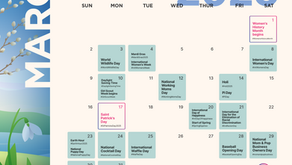


Comments